Homepage Components
Banner with search
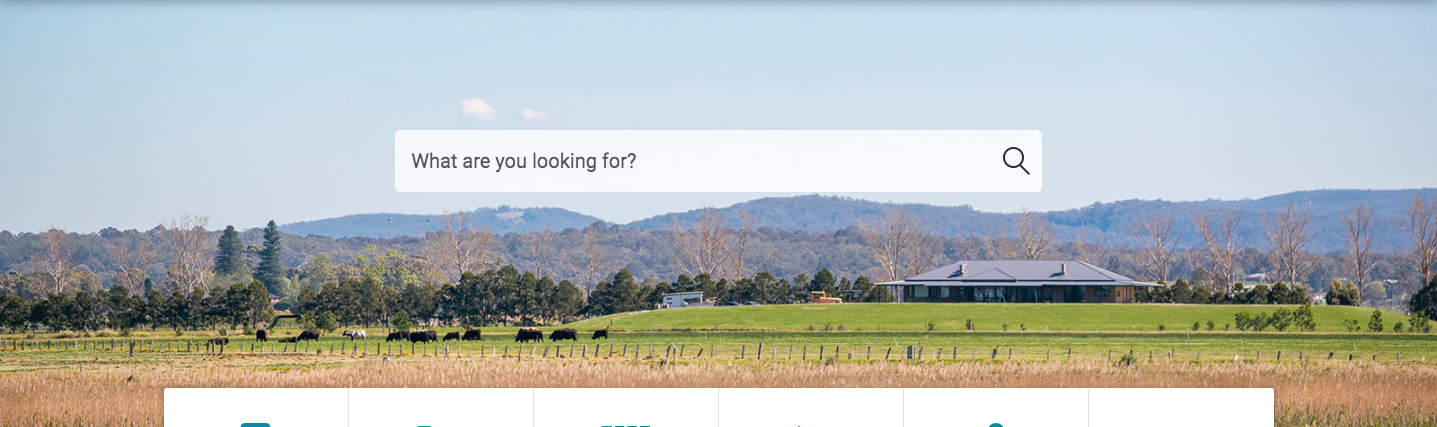
Banner image, image focus point and whether to show search tab or not can be updated from Homepage Banner container (#121946) under Home page asset (#121944).
- Banner image- Upload an image via Image asset and add that asset to this field.
- Image focus point- Set the focus point of the image from this field.
- Show search tab?- Control visibility on search tab on banner.
Icon Navigation

Maximum 6 tiles can be displayed in this section and are configured on CTA Links - Icon Navigation(#121948) under Home page asset (#121944).
We are using font awesome icons in each tile. You can Search for icons. Click on the icon you want, and copy the icon class name from the HTML and paste it under field "Icons for the assets". For example fas fa-camera.
News and Events Listings
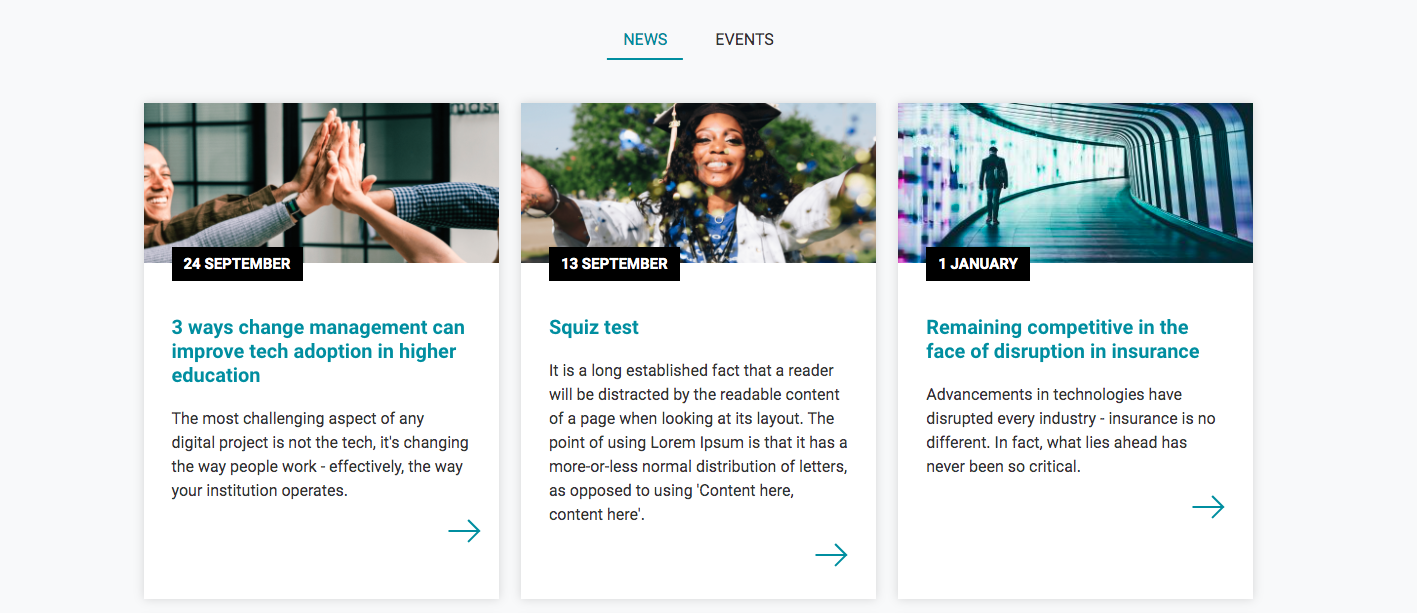
This section can be configured on News & Events Listing container(#121950) under Home page asset (#121944).
There are two tabs in this section, one for News listing and other for Events listing. Each tab has following fields.
- Heading
- Parent of News/Events items- Root node of the listing.
- Type of Listing- Events or News
- Listing 1 Link Button Text- Text for the full listing link.
Promotion - Call to Action Strip

This section can be configured on Promotion container(#121954) under Home page asset (#121944).
The Call To Action Section component comes with controls for editing the CTA button styles and configuring the background to be either an image or a colour.
